My Top 18 Most Used WordPress Plugins
I’ve built well over 400 websites in my career and have been working in WordPress as my primary platform for the last 3 or 4 years. I’ve tried out probably hundreds of plugins, but there are some that I go to over and over for various needs of my clients’ sites and my own. Here’s a list of my most-used WordPress plugins.
Activity Log
When you are responsible for updates to a client’s website and they also have access to do updates, it can be a lifesaver to have a log of what was done on the website and by whom. This plugin adds a menu item in your WordPress control panel. Just click on the Activity Log tab and you have instant access to logins along with a description of what was done. Data includes IP address and login username. Interestingly, it also records all attempted logins so you can quickly see how many times hackers have tried to gain access, along with what username they tried to use (hint: never use admin or administrator as a username). You can also set up email notifications if you want to be informed of certain actions on your website. You can’t beat that the plugin is free, well supported, updated often, and doesn’t slow down your website. Just install it, activate it, and you’re good to go!
Akismet
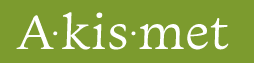 If you have comments enabled, it quickly becomes pretty impossible to live your life without Akismet. In fact, WordPress includes it automatically with your WordPress installation, ready for you to activate it. Akismet keeps tabs on all comments and does an exceptional job of weeding out spam comments from legitimate ones. You can choose to let the plugin delete the most obvious spam comments without any further interaction, or to leave them in a spam box for you to review before deleting or approving them. I’ve had some websites with blogs that receive thousands of spam comments a day. It would be humanly impossible to keep up with all of them, so I highly recommend this plugin. You’ll need to sign up with an Akismet.com account and obtain an API key to use it, but it’s worth the effort. If your site is a personal one, it’s free (contributions are encouraged). Or if you are running a business website, you can pay for the features you want on their website – pricing ranges from $5/month for a single site up to $50/month for unlimited sites.
If you have comments enabled, it quickly becomes pretty impossible to live your life without Akismet. In fact, WordPress includes it automatically with your WordPress installation, ready for you to activate it. Akismet keeps tabs on all comments and does an exceptional job of weeding out spam comments from legitimate ones. You can choose to let the plugin delete the most obvious spam comments without any further interaction, or to leave them in a spam box for you to review before deleting or approving them. I’ve had some websites with blogs that receive thousands of spam comments a day. It would be humanly impossible to keep up with all of them, so I highly recommend this plugin. You’ll need to sign up with an Akismet.com account and obtain an API key to use it, but it’s worth the effort. If your site is a personal one, it’s free (contributions are encouraged). Or if you are running a business website, you can pay for the features you want on their website – pricing ranges from $5/month for a single site up to $50/month for unlimited sites.
BackupBuddy
 BackupBuddy is a plugin available from ithemes.com. The price ranges from $80/year for two websites up to $297 for a one-time fee for unlimited websites, with varying price ranges inbetween. There’s a lot I can say about this plugin. It makes it easy to migrate your WordPress website from one server to another and helps with changing all the links if you’re changing your URL. You can do one-time backups as needed, but you can also schedule regular backups of either your database, or your database and all files. BackupBuddy zips your backups and allows you to store the backups either on your server or on cloud services you subscribe to like Amazon Web Services, Google Drive, or Dropbox. They also provide storage if you need it through their BackupBuddy Stash service. You get 1GB of Stash storage for free, and you can pay for additional space. BackupBuddy also has a few other added benefits like email notifications, individual file restore, server tools that tell you what your hosting configuration settings are, malware scan, database mass text replacement, and database scan and repair.
BackupBuddy is a plugin available from ithemes.com. The price ranges from $80/year for two websites up to $297 for a one-time fee for unlimited websites, with varying price ranges inbetween. There’s a lot I can say about this plugin. It makes it easy to migrate your WordPress website from one server to another and helps with changing all the links if you’re changing your URL. You can do one-time backups as needed, but you can also schedule regular backups of either your database, or your database and all files. BackupBuddy zips your backups and allows you to store the backups either on your server or on cloud services you subscribe to like Amazon Web Services, Google Drive, or Dropbox. They also provide storage if you need it through their BackupBuddy Stash service. You get 1GB of Stash storage for free, and you can pay for additional space. BackupBuddy also has a few other added benefits like email notifications, individual file restore, server tools that tell you what your hosting configuration settings are, malware scan, database mass text replacement, and database scan and repair.
Beaver Builder
Beaver Builder has become my favorite page builder plugin, and believe me I’ve tried many of them including WPBakery’s Visual Composer, Divi Page Builder from Elegant Themes, and Cornerstone from Themeco. Each one of these builders has positives and negatives and I won’t get too in the weeds about this – someday I’ll do a review comparing all of them. But Beaver Builder has the most intuitive interface IMHO and with one price (I got the $199 Pro version which includes the Beaver Builder theme) you have the rights to use it on as many installations as you want with 1 year of support included. There’s a very large, friendly usergroup where you can get help if you get stuck. It comes with lots of Beaver Builder Layouts to get you up and running quickly; with just a click you have a fully populated page you can begin to customize. If you have a client who wants to update their own content after you build their site, Beaver Builder will probably be the most easy for them to understand and use. When a colleague suggested Beaver Builder, I laughed because the name sounds kind of kid-like or unprofessional, but this is a serious, powerful WordPress page builder – seriously! Check it out, then come back and thank me. No, this is not a paid endorsement. I get nothing from Beaver Builder by saying how great they are.
CSSHero
 CSSHero adds a small control panel to pages while you’re logged in to your WordPress site. It allows you to select elements on your page and modify any of the element’s corresponding CSS attributes without knowing CSS code. It makes the changes for you and saves them so your changes are live on the site. When I first made the transition from building in Dreamweaver, it was confusing to me knowing which selector controlled which CSS properties. CSSHero was helpful, not only in getting the job done, but in teaching me how to do it myself. I don’t use CSSHero very often now, but there are still occasions when I’m stuck on something, when I’ll install it and it helps me quickly customize an element I need help with. One issue with CSSHero I was disappointed with is that it works only with select themes (many of which I use), and also if you’ve created customized areas within your site, it won’t let you edit those with their tool. Pricing ranges from $29/year for one site up to $199/year for up to 999 sites.
CSSHero adds a small control panel to pages while you’re logged in to your WordPress site. It allows you to select elements on your page and modify any of the element’s corresponding CSS attributes without knowing CSS code. It makes the changes for you and saves them so your changes are live on the site. When I first made the transition from building in Dreamweaver, it was confusing to me knowing which selector controlled which CSS properties. CSSHero was helpful, not only in getting the job done, but in teaching me how to do it myself. I don’t use CSSHero very often now, but there are still occasions when I’m stuck on something, when I’ll install it and it helps me quickly customize an element I need help with. One issue with CSSHero I was disappointed with is that it works only with select themes (many of which I use), and also if you’ve created customized areas within your site, it won’t let you edit those with their tool. Pricing ranges from $29/year for one site up to $199/year for up to 999 sites.
Duplicate Post
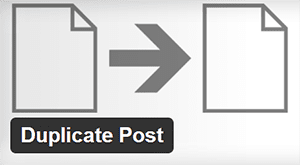 Duplicate Post is a simple, free plugin that does one thing well. It makes it easy for you to duplicate pages and posts. Just install it, activate it, and suddenly you have a new option [CLONE] when you hover over your page or post title listings. Click it and you’ll have a duplicate page in your page listings with the same title but in draft mode. Just change the title, change the slug, and start making the changes you need. It’s a convenient way to create a new page when the layout is the same or similar as another, saving you the hassle of starting from scratch on a new page.
Duplicate Post is a simple, free plugin that does one thing well. It makes it easy for you to duplicate pages and posts. Just install it, activate it, and suddenly you have a new option [CLONE] when you hover over your page or post title listings. Click it and you’ll have a duplicate page in your page listings with the same title but in draft mode. Just change the title, change the slug, and start making the changes you need. It’s a convenient way to create a new page when the layout is the same or similar as another, saving you the hassle of starting from scratch on a new page.
Google Analytics by Monster Insights
 Formerly Google Analytics by Yoast, Monster Insights Google Analytics plugin allows you to quickly and easily add your Google tracking code to your website. Just install and activate the plugin, link it with your Google Analytics account with their step-by-step easy interface, and you’re all set to begin tracking the visitor information that’s important to you. You can see the most important visitor stats right in your WordPress control panel. And isn’t their logo cute? I wanna take little MI home with me and keep him around for all the times I need more insights!
Formerly Google Analytics by Yoast, Monster Insights Google Analytics plugin allows you to quickly and easily add your Google tracking code to your website. Just install and activate the plugin, link it with your Google Analytics account with their step-by-step easy interface, and you’re all set to begin tracking the visitor information that’s important to you. You can see the most important visitor stats right in your WordPress control panel. And isn’t their logo cute? I wanna take little MI home with me and keep him around for all the times I need more insights!
Gravity Forms
 If I’m working on a website that needs anything beyond the standard contact form, I use Gravity Forms. With Gravity Forms, I can quickly configure complex forms with multiple types of data collection. It has numerous add-ons that allow you to use it with MailChimp, AWebber, iContact, Dropbox, etc. It allows you to easily build polls and quizzes. It lets you create order forms that tie in with several different payment gateways – I’ve used it to receive payments through Authorize.net and PayPal. It lets you use coupon codes with ease. There are some really cool features like letting site visitors fill out a signature with their mouse or iPad to authorize the form. It’s also very easy to create multi-page forms with Gravity Forms. Some of the add-ons are only available by purchasing the developer license, which is $199, but it’s well worth the price. Even if you just need a basic form processor with no crazy features, paying $39/year for their personal license is well worth it. I’ve needed to get support a few times and their support team was quick to answer and provide the solutions I needed.
If I’m working on a website that needs anything beyond the standard contact form, I use Gravity Forms. With Gravity Forms, I can quickly configure complex forms with multiple types of data collection. It has numerous add-ons that allow you to use it with MailChimp, AWebber, iContact, Dropbox, etc. It allows you to easily build polls and quizzes. It lets you create order forms that tie in with several different payment gateways – I’ve used it to receive payments through Authorize.net and PayPal. It lets you use coupon codes with ease. There are some really cool features like letting site visitors fill out a signature with their mouse or iPad to authorize the form. It’s also very easy to create multi-page forms with Gravity Forms. Some of the add-ons are only available by purchasing the developer license, which is $199, but it’s well worth the price. Even if you just need a basic form processor with no crazy features, paying $39/year for their personal license is well worth it. I’ve needed to get support a few times and their support team was quick to answer and provide the solutions I needed.
NextGEN Gallery Plus by Imagely
 I’ve bought the NextGEN Plus plugin by Imagely and have used it on quite a few websites for clients who need to show off their photos. NextGEN has a huge array of layout choices including mosaic, masonry, filmstrip, thumbnail galleries, and slideshows. It’s easy to get the look you want by adjusting settings and all the layouts work beautifully with responsive design. Some of the features include bulk image uploading, image resizing, custom thumbnails, watermarking, and even proofing galleries and the ability to sell photos and digital downloads through Stripe and Paypal. They have lots of demos to look through to find the layout you’re looking for and they’ve provided quick support when I’ve needed help. NextGEN Plus is $49/year for use on as many websites as you want.
I’ve bought the NextGEN Plus plugin by Imagely and have used it on quite a few websites for clients who need to show off their photos. NextGEN has a huge array of layout choices including mosaic, masonry, filmstrip, thumbnail galleries, and slideshows. It’s easy to get the look you want by adjusting settings and all the layouts work beautifully with responsive design. Some of the features include bulk image uploading, image resizing, custom thumbnails, watermarking, and even proofing galleries and the ability to sell photos and digital downloads through Stripe and Paypal. They have lots of demos to look through to find the layout you’re looking for and they’ve provided quick support when I’ve needed help. NextGEN Plus is $49/year for use on as many websites as you want.
Popup Maker by Daniel Iser
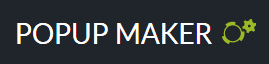 Several of my clients have requested content to be shown in popups, and this plugin does everything I’ve needed it to do and more. There’s a WYSIWYG content editor that allows you to embed shortcodes and optin forms easily, with integration with MailChimp, Constant Contact and many more. You can even use it with Gravity Forms, Ninja Forms, and Contact Form 7. You can target certain pages of your site or the whole site. They have a theme builder that makes it easy for you to customize the look of the popups to get exactly the look you need. Popups can open on click or automatically by timer and you have control over the position and size of your popups, as well as animation.
Several of my clients have requested content to be shown in popups, and this plugin does everything I’ve needed it to do and more. There’s a WYSIWYG content editor that allows you to embed shortcodes and optin forms easily, with integration with MailChimp, Constant Contact and many more. You can even use it with Gravity Forms, Ninja Forms, and Contact Form 7. You can target certain pages of your site or the whole site. They have a theme builder that makes it easy for you to customize the look of the popups to get exactly the look you need. Popups can open on click or automatically by timer and you have control over the position and size of your popups, as well as animation.
Quick Page/Post Redirect Plugin
When you move your site from one domain name to another or change page names, it’s essential to set up 301 redirects so you don’t confuse visitors who click on old links. Also, your webpage accumulates “SEO juice” that you don’t want to lose by changing a page’s location. 301 redirects allow you to make the changes you need to in your site structure without hurting your site’s ranking. This plugin makes it easy to set up these redirects, and it’s free!
Slider Revolution
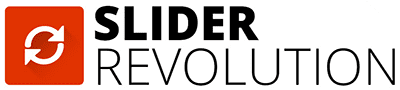 EVERY client still wants sliders on their home page (I know – let’s not even go there). Admittedly, they are pretty. When I need a slider, I use Slider Revolution. It can be a little daunting to learn because there are so many options, but they do provide lots of ready to use themes you can customize. Their latest feature is the Whiteboard add-on – you know, the hand that holds a pen that animates your message. I’m kind of anxious to try that but haven’t had a client request the feature yet. Slider Revolution is $19 per website and includes one year of updates and support for that price.
EVERY client still wants sliders on their home page (I know – let’s not even go there). Admittedly, they are pretty. When I need a slider, I use Slider Revolution. It can be a little daunting to learn because there are so many options, but they do provide lots of ready to use themes you can customize. Their latest feature is the Whiteboard add-on – you know, the hand that holds a pen that animates your message. I’m kind of anxious to try that but haven’t had a client request the feature yet. Slider Revolution is $19 per website and includes one year of updates and support for that price.
Smooth Scroll Up
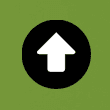 Smooth Scroll Up does one thing well. When you’re building a website whose theme doesn’t include the little arrow at the bottom of the screen that allows the visitor to jump back up to the top of the page, this plugin lets you quickly and easily add one. You can adjust the position, use a custom image if you want, enable or disable on certain pages, use different animations, and use your own custom css. It works equally well on desktop, tablets and smart phones. Seriously, why strand your site visitors at the bottom of your page?
Smooth Scroll Up does one thing well. When you’re building a website whose theme doesn’t include the little arrow at the bottom of the screen that allows the visitor to jump back up to the top of the page, this plugin lets you quickly and easily add one. You can adjust the position, use a custom image if you want, enable or disable on certain pages, use different animations, and use your own custom css. It works equally well on desktop, tablets and smart phones. Seriously, why strand your site visitors at the bottom of your page?
WPBakery Visual Composer
 This is the momma of all page builders, at least as far as I know. It’s the first one I used a few years ago when transitioning from Dreamweaver built sites to WordPress. It has a ton of features and is pretty easy to use. It works with just about any theme or your own custom built theme. There isn’t much that it can’t do. My biggest drawback is that it’s $34 per website per year. When you build tons of websites each year, it gets pricy. I usually only use it now when it comes with a theme I’m working with. I love working with Visual Composer – I just think it’s overpriced.
This is the momma of all page builders, at least as far as I know. It’s the first one I used a few years ago when transitioning from Dreamweaver built sites to WordPress. It has a ton of features and is pretty easy to use. It works with just about any theme or your own custom built theme. There isn’t much that it can’t do. My biggest drawback is that it’s $34 per website per year. When you build tons of websites each year, it gets pricy. I usually only use it now when it comes with a theme I’m working with. I love working with Visual Composer – I just think it’s overpriced.
WP Google Maps Pro
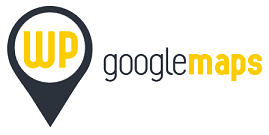 When I need to add a map to a WordPress website, this is my first choice. I’ve tried multiple map plugins, including the ones that come with many different themes and most of the time I switch to using this one even when the theme includes one because WP Google Maps just works better and lets you add multiple locations easily. There’s a free version for people with basic needs, but there are a lot of other great features with the Pro version, such as custom markers, a directions popdown window, and a cool store locator feature. I’ve used it for a church that wanted to list over a dozen home groups so members could easily find which home group was near them. It allowed me to create a user selected filter so the visitor could easily find home groups with child care or home groups for women only, etc. It lets visitors share their location so they can find the location nearest to them. The Pro version is only $39 for use on up to 3 sites and that’s all you’ll pay forever. How can you beat that? Well, I beat it by getting the developer bundle. I paid $99 and I can use it everywhere I want to forever. Don’t be jealous.
When I need to add a map to a WordPress website, this is my first choice. I’ve tried multiple map plugins, including the ones that come with many different themes and most of the time I switch to using this one even when the theme includes one because WP Google Maps just works better and lets you add multiple locations easily. There’s a free version for people with basic needs, but there are a lot of other great features with the Pro version, such as custom markers, a directions popdown window, and a cool store locator feature. I’ve used it for a church that wanted to list over a dozen home groups so members could easily find which home group was near them. It allowed me to create a user selected filter so the visitor could easily find home groups with child care or home groups for women only, etc. It lets visitors share their location so they can find the location nearest to them. The Pro version is only $39 for use on up to 3 sites and that’s all you’ll pay forever. How can you beat that? Well, I beat it by getting the developer bundle. I paid $99 and I can use it everywhere I want to forever. Don’t be jealous.
WP_Optimize
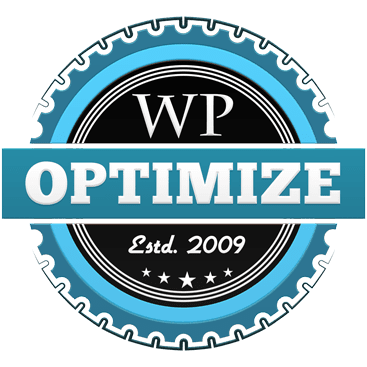 I develop my sites online on a development server. By the time I’m ready to take the site live, often there are dozens or even hundreds of revisions to a site’s pages. WordPress keeps all those revisions in its database so you can roll back your page to any date and time you want. That’s a cool thing to have while you’re developing but not so cool once your website is done and you’re ready to wipe the slate clean. WordPress doesn’t provide an automatic way to clear out your revision history, but this free plugin gives you an easy way to do it, making your database lighter and avoiding problems. It also lets you get rid of unapproved and spam comments, and lets you keep data for a time period you specify, like if you want to get rid of all but the last one or two weeks. The plugin author warns you to use it with caution, and I do, but I’ve never had it delete anything I wasn’t happy to wave goodbye to. It does the job well and with ease.
I develop my sites online on a development server. By the time I’m ready to take the site live, often there are dozens or even hundreds of revisions to a site’s pages. WordPress keeps all those revisions in its database so you can roll back your page to any date and time you want. That’s a cool thing to have while you’re developing but not so cool once your website is done and you’re ready to wipe the slate clean. WordPress doesn’t provide an automatic way to clear out your revision history, but this free plugin gives you an easy way to do it, making your database lighter and avoiding problems. It also lets you get rid of unapproved and spam comments, and lets you keep data for a time period you specify, like if you want to get rid of all but the last one or two weeks. The plugin author warns you to use it with caution, and I do, but I’ve never had it delete anything I wasn’t happy to wave goodbye to. It does the job well and with ease.
WP Super Cache
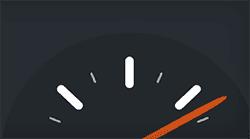 WordPress websites have a lot of working parts. If the server is required to build your website from all the PHP processes each time the visitor visits your website, you’re going to have a slow website and you’ll risk losing search engine ranking. Caching plugins create temporary HTML files that get served to site visitors so the server doesn’t have to work so hard. WP Super Cache is one of many caching plugins but in my opinion, this one works the best and is the easiest to use. The settings don’t require an engineering degree to figure out. I host my clients’ websites on GoDaddy’s managed WordPress hosting and they include caching as part of their package. In fact, I can’t even install caching plugins on these sites because GoDaddy won’t allow it – it causes problems if you try to run more than one caching solution simultaneously. But for websites I manage for clients who host their sites on other platforms, I install WP Super Cache.
WordPress websites have a lot of working parts. If the server is required to build your website from all the PHP processes each time the visitor visits your website, you’re going to have a slow website and you’ll risk losing search engine ranking. Caching plugins create temporary HTML files that get served to site visitors so the server doesn’t have to work so hard. WP Super Cache is one of many caching plugins but in my opinion, this one works the best and is the easiest to use. The settings don’t require an engineering degree to figure out. I host my clients’ websites on GoDaddy’s managed WordPress hosting and they include caching as part of their package. In fact, I can’t even install caching plugins on these sites because GoDaddy won’t allow it – it causes problems if you try to run more than one caching solution simultaneously. But for websites I manage for clients who host their sites on other platforms, I install WP Super Cache.
Yoast SEO
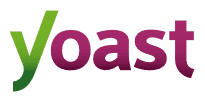 Yoast SEO is a free, great tool for taking care of some of the basic SEO needed for typical websites. It works like a wizard to let you know on each page how to improve your page’s score, giving you a green light, yellow light, or red light based on a number of different elements you should optimize for improvements. It’s giving you an education in SEO while it’s helping you do your job, which is great for people learning how to optimize their web sites for search engine placement. The plugin works on a page by page basis, and also there are settings that are important on a whole website basis, like getting your site linked to Google webmaster tools, Bing, creating XML sitemaps for you to submit so your site gets crawled properly, making sure your robots.txt and .htaccess files are set up correctly, taking care of your permalinks, post titles, and meta descriptions. It’s a valuable tool that I wouldn’t want to forget to install and properly configure for my clients. There’s a paid version for people who want more advanced help for only $69 per website per year.
Yoast SEO is a free, great tool for taking care of some of the basic SEO needed for typical websites. It works like a wizard to let you know on each page how to improve your page’s score, giving you a green light, yellow light, or red light based on a number of different elements you should optimize for improvements. It’s giving you an education in SEO while it’s helping you do your job, which is great for people learning how to optimize their web sites for search engine placement. The plugin works on a page by page basis, and also there are settings that are important on a whole website basis, like getting your site linked to Google webmaster tools, Bing, creating XML sitemaps for you to submit so your site gets crawled properly, making sure your robots.txt and .htaccess files are set up correctly, taking care of your permalinks, post titles, and meta descriptions. It’s a valuable tool that I wouldn’t want to forget to install and properly configure for my clients. There’s a paid version for people who want more advanced help for only $69 per website per year.
What are Your Most Often Used Plugins?
I’d love to hear your thoughts about your most-used plugins, comments on the above, etc. Feel free to share in the comments below.

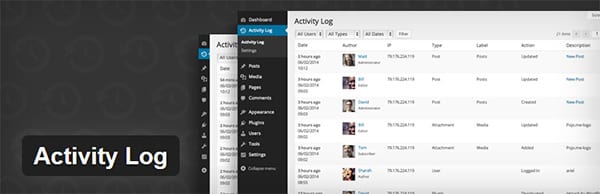


Great list Michelle, I use a lot of these – but one I would add to the list is WordFence.
In the last week or so they have had a major update with the addition of a firewall – details can be found here…
https://www.wordfence.com/blog/2016/04/wordfence-announces-firewall-threat-defense-feed/
regards, Dave
Very nice list. Let me comment a bit here and there (you asked for it :-)):
• Activity Log: very nice for standalone situations. The keep track of activities on more sites simultaniously, I would prefer MainWP
• Akismet is a no brainer and is ‘standard’ on any installation
• BackupBuddy, well ask your provider what they do on backupping your site, before installing this one
• CSShero: I would skip this one and just use FireBug to check via browser and the theme CSS posibilities. Minify plugin as much as possible, especially when the site is ‘ready’….
• Duplicate post: just copy/paste the content manually, if really needed (take care of SEO and duplicate contnet)
• Any Google analytics plugin would be nice of you take SEO seriously (I prefer Google Analytics Dashboard for WP)
• GravityForms is a no brainer if you take forms seriously (not free, but one of the best)
• NexGen, PopUp and Slider Revolution: depending on what you need. Sliders consume a lot of JS power and many of them just generate bad code…..
• Smooth scroll Up: well, funny but not a ‘need to have’
• BeaverBuilder versus Visual Composer. If you want a pagebuilder, go for BB. VC is a ‘dirty’ shortcode generator and besides that it generates very bad code. Both not good for SEO. It leaves a mess after de-activating. BB is much cleaner.
• Google maps plugin, well no, just mebed the code, good enough
• WP Optimizer: good for database maintenance if needed, but should not be there all the time
• Caching: I would go for WPRocket (not free), but the very best and very easy to configure
• SEO Yoast, very good plugin, a no brainer. Not needed if you use the Genesis theme.
And indeed take some care of security with WordFence or Sucuri…..
Just my thoughts.
Kind Regards,
Peter
Interested to know how you keep track of user activities using MainWP? Is there an extension for that?
The comments are appreciated! I don’t know how I managed to leave Wordfence off my list. It’s a great plugin and I am impressed by the new firewall features.
Brilliant list! I will try some of these out.
However I was wondering why do you use visual builder when you have beaver builder?
Kind regards
Jamie
Jamie, the only time I still use visual composer is when it comes with a theme the client requested. I was using several themes before I discovered Beaver Builder that included VC, and before I found Beaver Builder, I liked it the most. Now I’m totally sold on BB!
In reply to Peter re backups – it is fine if your hosting company says they do backup! But I prefer to rely on my own backups – so that a) I have immediate access to a zip file that is able to restore to another server quickly and efficiently (including the sql file!) b) I don’t have to wait for them to get organised and restore it for me – it can sometimes take days! c) They will most often charge for the service.
Cheers, Dave
Dave, you’re so right! I always make sure I have the database and all files zipped and saved in my own files. Backup Buddy usually works well for doing that, but sometimes it doesn’t work with GoDaddy’s hosting. I know how to backup with FTP and by exporting a the sql database through phpmyadmin, so I usually just do that if Backup Buddy gives me problems because it’s fast and easy. Probably pretty old school, but that’s me –> old school! Sometimes I feel like I’m the old lady of web design. I’ve been doing this so long I still do some things the old, old way.
Just depends on your hosting contract. If you’re on a $6/month hosting, yes I would go the DIY way. But on every VPS you can manage backups very well, including the database.
I’m in Australia, so GoDaddy is not a considered option for hosting (IMHO).
I decided to migrate my most recent site manually by importing the sql using phpmyadmin, uploading a custom zip file of the whole public_html folder, then running the excellent search & replace script:
https://interconnectit.com/products/search-and-replace-for-wordpress-databases/
And it all went like clockwork…
Great list Michele!
Great list! I have used some of them. I would like to suggest “Avartan Slider” as a slider plugin which is a good option to Revolution Slider. Here you can check http://avartanslider.com/
Michelle is an EXCELLENT web pro for our Memorial Private High School. Thank you for all your help!